User support
The program card failed to read, what should I do?
CA Module
Please check if the card is properly inserted into the TV. The card should be inserted with the chip facing out and the chip side should be the first entering the TV slot.
SAGEM STB set-top box (white)
In case you own a white set-top box - Sagem, please insert the card with the chip facing up. Next, you will need to plug off the set-top box to restart it.
STRONG STB set-top box (black)
In case you own a black set-top box - Strong, please insert the card with the chip facing up. Check if the card is properly inserted into the slot; if not, take it out and reinsert it. Next, you will need to plug off the set-top box to restart it.
If this does not solve your problem, try factory resetting your set-top box. To do factory reset of your device, follow the steps below:
Press "Menu" on your set-top box remote control, then select "Settings” and then click on “Factory Reset” and press “OK”. This will initiate factory reset, and all settings will be reverted to default. Please wait for the factory reset to be complete and your device will start.
KAON 1701D DVB-T (black/interactive)
The message “Please insert your program card” may appear if the program card has not been inserted into the set-top box or if it has been inserted improperly. The card slot is on the right-hand side (seen from the front) and the card should be inserted with the chip facing down (towards the floor).
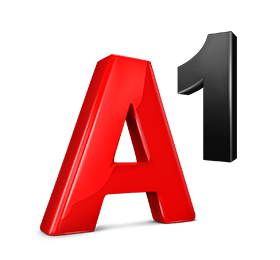
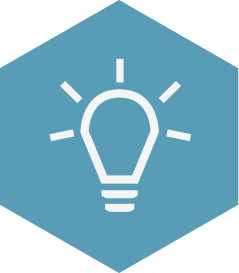 Support
Support 


